BoxerOnline | Student Planning
Pacific University's BoxerOnline was upgraded on Monday, Feb. 14, 2022, to include a tool called "Student Planning" — an easier way to plan, schedule, register, and track your progress to graduation! The Student Planning upgrade includes many new features which will allow students and advisors to:
- Track graduation requirements in more detail with new color-coded visuals.
- Plan out how to fulfill core, major, and overall degree requirements ahead of time before registering for classes each semester.
- View open/waitlisted classes for active terms and register for classes more easily.
- Get important notifications about holds and other issues more directly.
- Export your schedule to iCal for use with Google Calendar, and others.
Student Instructions and Video Tutorials
|
Instructions |
Videos |
|---|---|
|
Faculty and Staff Resources
The Registrar's Office and Academic & Career Advising has training videos and documentation available:
- Advising Overview (.pdf on Box)
- Video Overview of Advising Features (link to video via Box, must be logged in)
- You should also review the Student Instructions and Videos above
After watching the videos if you have additional questions you may contact the Registrar's Office or your Advising Center Liaison for 1 on 1 help with the new tool.
| School or College | Advising Center Liaison |
|---|---|
| Arts & Humanities | Melissa Vieira |
| Social Sciences | Rose Dahl |
| Natural Sciences | Rudy Sanchez |
| College of Business | Heidi Wright |
| College of Education | Heidi Wright |
Frequently Asked Questions
- How do I access Student Planning within BoxerOnline?
- What's the difference between planning courses and scheduling sections?
- How can I plan my courses?
- How can I view my progress toward my program requirements?
- How can I change my academic program?
- How can I view a new academic program?
- What's the difference between scheduling sections and registering?
- How can I schedule my sections?
- How can I register for classes?
- When can I register for classes?
- Why am I unable to register for my classes?
- How can I drop a registered section?
How do I access Student Planning?
Log on to boxeronline.pacificu.edu.
What's the difference between planning courses and scheduling sections?
Courses can be planned over multiple semesters and years in the future. When you plan, you can spread classes out over your entire educational plan up through your anticipated graduation semester. Planning a course does not guarantee the course will be offered in the semester you have planned it.
Sections, which are the dates and times the course is offered, can be scheduled once the semester schedule becomes active. You must schedule sections of your planned courses before you can register for them.
How can I plan my courses?
Use Search for Classes to find specific courses by course name or course number. See your search results in the Course Catalog tab. Select Add Course to Plan.
Use the Course Catalog tab to find a course by its subject. Then, select Add Course to Plan. You can add a course to your plan for any future semester.
How can I view my progress toward my program requirements?
You'll see your major/minor(s) along with cumulative grade point average and credit information on the Student Planning Home page. To view more details, select My Progress, where you can:
- View your progress towards completing your degree requirements.
- Search for courses to meet requirements that have not been met.
- View color-coded graphical displays that summarize your progress.
How can I update or change my major(s) or minor(s)?
Please consult with your advisor and the information on Declaring Your Major. Your major(s)/minor(s) cannot be changed in Student Planning.
How can I view a new major?
In My Progress, select View a New Program to see available academic programs. When you select an academic program, the requirements are evaluated against your existing completed academic credits, and you will be shown your progress towards completing those course plan requirements. This is a temporary view, which is removed when you leave the page.
What's the difference between scheduling sections and registering?
You may schedule sections prior to registration opening for the semester. This allows you to plan ahead and lay out a schedule that works for you.
Once registration opens, you may register for any or all available scheduled sections. For any sections that are closed, you may choose to waitlist, if waitlisting is available, or look for a different available section of the desired course.
How can I schedule my sections?
After you've planned your courses, schedule your sections in Plan & Schedule.
- In the Schedule tab, on the course list on the left, select View other sections to view the times and dates a course is offered.
- Move down the selected sections to see how those sections will fit in your schedule. They will be highlighted on the calendar view on the right.
- Select your desired section, then Add Section to Schedule.
Note: If you have any time conflicts, the sections with the time conflict will have a red border on the timetable.
You can:
- Add different sections of the same course to your schedule in the same term. The course will show up in the list on the left.
- Add the same course or section to more than one term in your schedule. However, you cannot add the same section to the same term multiple times.
- Add a section to your schedule whether or not the course is already on your course plan.
Note: You can also search for and schedule sections using the Course Catalog. If it has not been added previously, the section's corresponding course will be added to your course plan automatically.
How can I register for classes?
There are two ways to register in Student Planning:
On Plan & Schedule:
- To register for all of your planned sections at once, select the Register Now button on the top right. This will register you for all available sections only. This does not include sections that are already full. If you can't register for a section because it is full, the register button will not be available. If a waitlist is available for the section, you may add yourself to the waitlist by selecting the Waitlist button.
- You can also register for individual planned sections by selecting the Register button at the bottom of each section on the left. If a section is unavailable, no Register button will appear.
Note: Watch for messages that may appear in the Notifications area in the top right corner.
When can I register for classes?
You will see your registration date and time on the Plan & Schedule page. Registration priority is based on credits earned. Notifications in the top right corner will indicate if you are cleared to register.
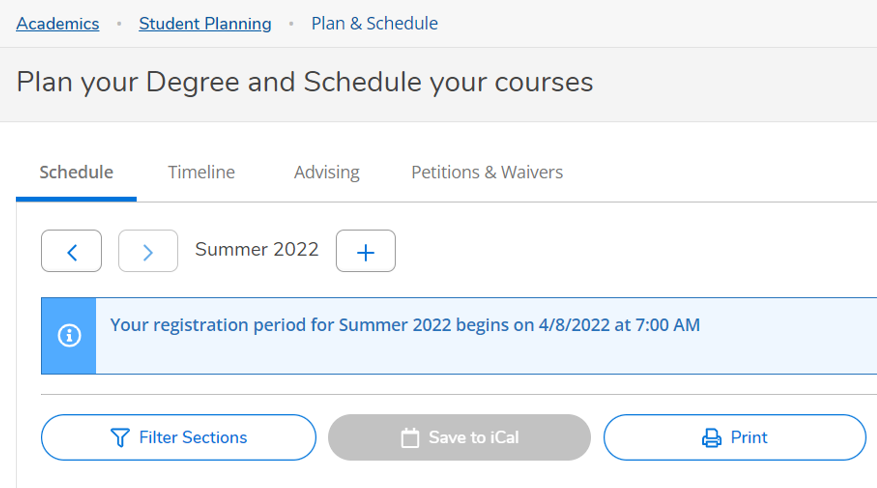
Why am I unable to register for my classes?
- You're eligible to register for classes beginning on a specific date based upon your registration priority. If it is before your registration date, you will not be able to register for any classes.
- If you have any restrictions on your record, you may be prevented from registering. When you first log into Student Planning, you'll see any restrictions under Notifications in the top right corner. You need to resolve your restrictions before you may register for classes.
- If you're still having issues even if you are eligible for registration, contact the Registrar's Office.
How can I drop a registered section?
Please follow the steps listed on this document.
Contact Us
Registrar's Office and Academic & Career Advising
registrar@pacificu.edu and advisingcenter@pacificu.edu


